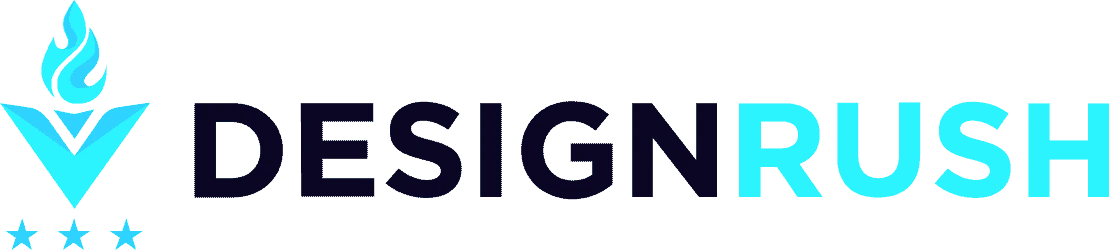How to Remove Powered by Shopify in 2025 [02 Proven Method]
- Post By: Sarah Jordan
- Published: July 27, 2021
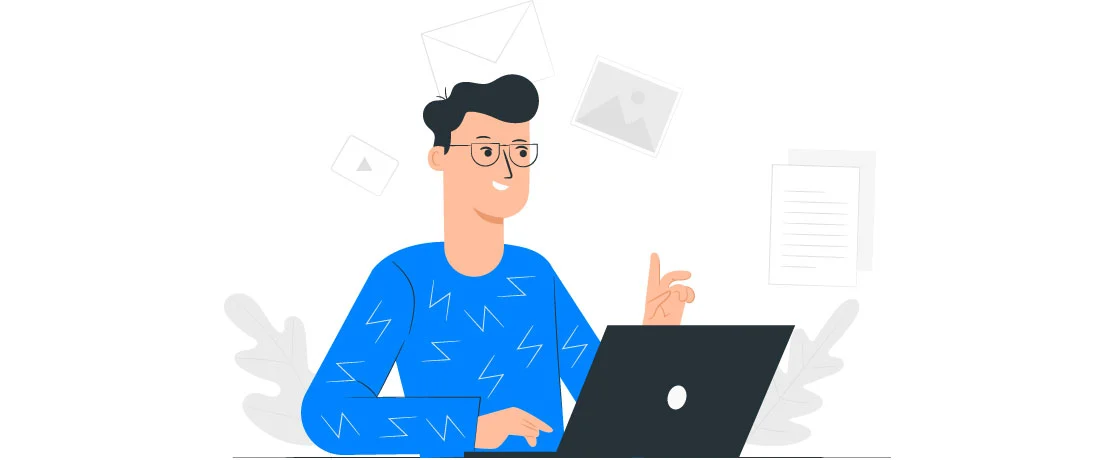
hopify is a great platform to set up online businesses. Many business owners use Shopify as an e-commerce platform. But everyone faces one common issue when they start using Shopify. Shopify has a unique built-in feature.
This feature comes with the “Powered by Shopify” label mark on every theme of Shopify. You can find this label as a footer message. This can hamper the brand image of a company.
Removing powered by Shopify can make your online store more authentic. So, can you delete the Shopify footer permanently? You can contact a Shopify developer to fix this problem. However, we will look into two proven methods on how to remove powered by Shopify in 2023.
What Does “Powered by Shopify” Mean?
Shopify is a virtual platform that provides services to online stores. Any online platform will allow you to use their services with a subscription fee. But Shopify would also want to label your works with its name.
Shopify enables companies to build their online store. It gives you hosting services to place your web page. You can also get the software to create a world-class online presence. In return, Shopify will add powered by Shopify on the footer.
You will see this tag on every new store website and password page. Shopify adds this tag to brand its works. It does not want to own your store. It also has no interest in taking advantage of your business. It is a great way to brand the works of Shopify.
But it is usual to try to remove Shopify from the footer. Every merchant wants their page to look as authentic as possible. This can give your online store a personalized and independent outlook, and improve user experience.
Is It Necessary to Remove “Powered by Shopify”?
It is not a necessity to get rid of powered by Shopify footer. The decision is entirely up to you. It is still an ongoing debate. Some people think that the Shopify logo can enhance a startup’s identity.
Customers may trust a new company more after seeing “Powered by Shopify.” But keeping the logo of another brand on your website can seem unprofessional. It is entirely okay if you are collaborating with another company.
But you certainly are not doing that with Shopify. So, it would be best to remove the Shopify logo from your website page. There are several benefits. We will look into it after understanding the methods of removing the Shopify footer.
How to Remove “Powered by Shopify”?
If you want Shopify to remove powered by Shopify, there are two ways. Any one of the options can remove the Shopify footer from your page. The first method is to edit the Footer Shopify and remove it. It is a much simpler process than the second one. The second method involves editing the codes to remove the Shopify logo.
First Method to Remove “Powered by Shopify” Via Edit Language Option
The first method of removing the Shopify logo is pretty simple. You do not have to do much work. But it can be less sustaining. This method involves 08 steps. So, let’s begin the process.
Step 01: Go to Shopify Dashboard
The first task is to open Shopify. Opening Shopify will take you to the homepage. Log in to your account. This will bring the Shopify dashboard in front of you.
Step 02: Click on Online Store
You have to navigate a bit in the Shopify dashboard. Look for an option called “Online Store.” You will find it under the “Sales Channels” tab. If you do not see anything under “Sales Channels,” it is probably hidden. Click on the plus sign beside the “Sales Channels” tab. It will bring out the options underneath.
Step 03: Click on Theme
You will find “Theme” under the “Online Store” option. You again may not be able to see the options under “Online Store.” But you should see an “eye” sign beside “Online Store.” Click on it, and the “Theme” option should be visible immediately.
Step 04: Click on Action
After clicking “Theme,” a whole new page will pop up. You should find a button called “Action.” It will also have a down-arrow attached to it. Now click on it.
Step 05: Click on Edit Languages
The down arrow will bring out some other options under the “Action” button. The last chance there should be “Edit languages.” You have to click on it before going to the next step.
Step 06: Search “Powered” Under Filter Translation
Clicking on the “Edit languages” will take you to another page. The first thing on the new page should be a “Filter” button. This button should also include a text box. Insert the mouse cursor on it and type “Powered.”
Step 07: Search “Powered by Shopify” Box Add a Single Space
After you hit enter, you will have to scroll down a little. Continue scrolling down until you find “Powered by Shopify” under “Checkout & system / Links.” The “Powered by Shopify” should be a text written inside a box.
So, you would be able to add more texts there. Take your cursor on the box. You do not have to add any texts. All you have to do is add an extra space at the end of the text.
Final Step: Hit Save & Get “Powered by Shopify” Removed
Adding that one single space should do the trick. Remember to hit the save button. The next time you use any Shopify theme, there should be no footer or Shopify logo.
Second Method to Remove “Powered by Shopify” Through Code Edit
The second method is much more challenging. But it is more sustainable. You need to follow the exact following steps word by word.
Step 01: Go to Shopify Dashboard
Again open the Shopify website and log in to your account. You will be in the Shopify dashboard. Navigate your eyes throughout the dashboard to find every option easily.
Step 02: Click on Online Store
Under the “Sales Channel,” you will find the “Online Store” option. If you cannot find the opportunity, it is hiding in plain sight. You have to press the plus sign beside the “Sales Online” tab. This will bring out the “Online Store” option.
Step 03: Click on Themes
Once you click the “Online Store” option, this will pop out many extra options inside. The very first option should be “Themes.” Click on it and move to the next step.
Step 04: Click on Action
Now you should be on a whole new page. You do not have to work anything on the left anymore. This time, look for the “Action” button on the right of the screen. The down-arrow indicates there are several other options under “Action.” Click on it to find out.
Step 05: Click on Edit Code
Now before, we clicked the “Edit languages” option. This time, we will click on something else. Above the “Edit languages” option, you should see the “Edit code” option. Click on it to remove the Shopify footer by editing its internal codes.
Step 06: Click on Sections
This will take you to a new page that can seem quite complicated. You do not have to understand any of those. The first thing you should see is “Sections.” It will be on the top. Click on it right away.
Step 07: Find Footer. liquid and Click on It
This will bring out many sections of Shopify codes. Your job is to navigate your eyes carefully from the very first code. Keep on moving down until you find “footer. liquid”. Then click on it.
Step 08: Find “{{ powered_by_link }}” & Remove It
On the right side of your screen, you will see some texts. These are codes of the system. Check thoroughly to find a code like this: {{powered_by_lick}}. If you cannot find it, press “ctrl + F” on your computer keyboard.
If you are using a MacBook, press “cmd + F.” You should be able to see a search bar. Type the same code, and it will directly navigate you to the code placement. After finding the code, remove it by pressing backspace.
Final Step: Hit Save & Get “Powered by Shopify” Removed
Your job is now complete. Remember to hit “Save,” and you will no longer see the “Powered by Shopify” Footer anymore.
Benefits of Removing “Powered by Shopify” from Footer
Building trust over your brand
Trust is significant to convert traffic into revenue. Customers want authentic stores on the internet. They want to trust the company they are ordering products from. This is even more important for new businesses. If you remove the powered by Shopify debut theme, your page will look more authentic.
Customer conception
Customers will pay more attention to your website design than the content. They will form their opinions first and then move on to the features. Leaving the Shopify footer can create a negative outlook.
Putting trust signals
When customers trust your brand, you can put trust signals. Not hiding powered by Shopify can cause customers to distrust your brand. As a result, you may not be able to add any other trustworthy features. This includes cashback guarantees, company logos, or other symbols of trust.
Conclusion
So, now you know how to remove Powered by Shopify in the 2023 version of Shopify. The two methods are the best way to use Shopify footer-free themes. Some people still think that you need different methods for different themes.
But this is not the case. Editing languages or codes should be good enough to get rid of the logo. But things may be different if you are using themes from any third party. You may have to follow a separate process to remove the “Powered by Shopify” Footer.
FAQ: Removing "Powered by Shopify"
- How Do I Remove Powered by a Footer in Shopify?
Removing the powered footer in Shopify is not a challenging task. You should follow the two suggested methods for the job.
- How Do You Know If Shopify Powers a Website?
A website powered by Shopify means a simple thing. It only means that Shopify hosts the website. It can also mean that the website is using Shopify software or themes.
- How Much Does It Cost to Remove Powered by Shopify?
It does not cost any penny to remove powered by Shopify. All you have to do is follow any of the two processes. Thus, you will remove the logo from your website footer in no time.
- How Do I Edit My Footer in Shopify?
There are two ways you can edit the Shopify footer. You can remove them and also edit a new footer for your website. Follow the two methods mentioned in this article step-by-step to do the task.
- Are There Any Benefits If I Remove Powered by Shopify?
There are several benefits of removing the Shopify footer. The most significant advantage is looking professional and trustworthy to customers visiting your website.