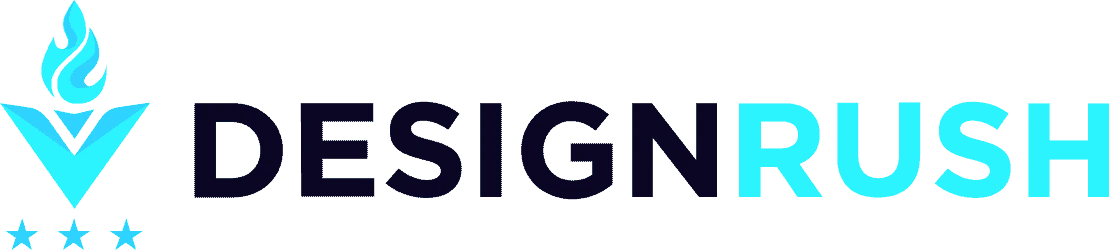How to Do an Upside Down Question Mark
- Post By: Anup Kanti Ghosh
- Published: October 20, 2022
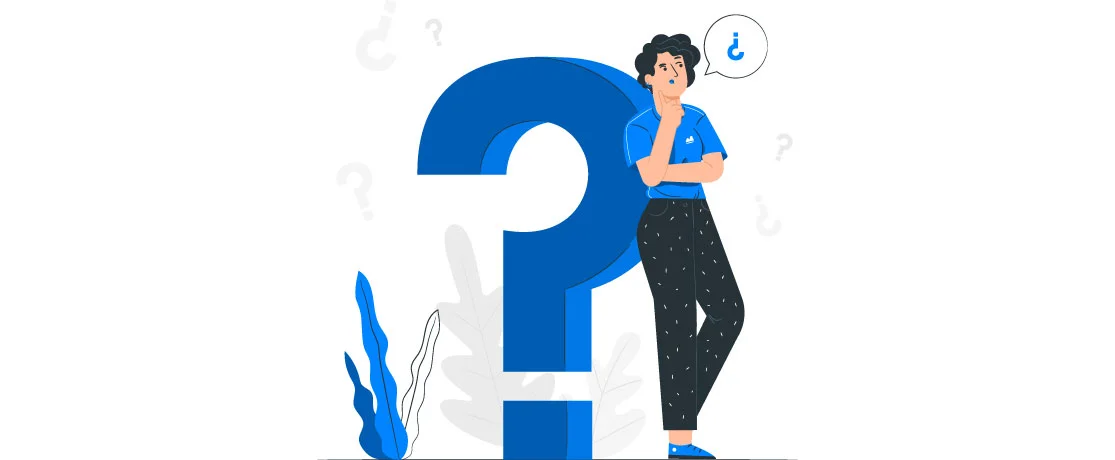
This ¿ or that?
Wondering how to make an upside-down question mark? Or you must be tired of copying and pasting the symbol (¿) from a different place. And that's surely not the most convenient method.
In this article, you'll learn how to put an upside-down question mark (¿) on various devices. Whether you're using Windows, Mac, iPhone, or Android –we've covered every device we generally use, so you can use the mark on any device you want. We also have included bonus instructions for upside-down exclamation points.
But before we start talking about the steps for putting an upside question mark on the, don't you want to know why people use this inverted question mark?
Here's the background.
What Does an Upside-Down Question Mark Mean?
An upside-down question mark is used at the beginning of an interrogative sentence, unlike the use in the English language, where we use it at the end. Though the meaning is the same (i.e., questioning), the main differences are this punctuation is inverted, and the placement varies.
This symbol signals the reader that a particular sentence is an interrogative expression. Using this symbol makes reading and understanding convenient. For its usefulness, Spanish language learners say that other languages should start using this symbol.
Inverted Question Mark: What is the Use of It?
The Spanish language uses inverted punctuations, including the upside-down question and exclamatory mark. Also, many languages that come from Spanish use the upside-down question mark.
Other than that, you will see people using upside-down question marks in some Iberian languages, such as – Galician and Catalan.
In addition, it's relatively new punctuation in Spanish. They started using this inverted punctuation after Real Academia Española (Royal Spanish Academy) was recommended in the 18th century.
However, the use is essential because of the syntax of the Spanish language. Questions, statements, and exclamations can have similar wording in the language.
How is an Inverted Question Mark Used?
As you already know, an inverted question mark looks like this – ¿
And regarding the placement— this mark is used to start interrogative/ exclamatory sentences. Also, there will be a right-side-up (?) question mark at the end of sentences.
Here're two samples of the uses:
Mike, ¿adónde vas? (Mike, where are you going?)
¿Adónde vas, Mike? (Where are you going, Mike?)
How to Type an Upside-down Question Mark?
It might seem complicated to use an upside question mark. But it doesn't require any special tool or keyboard. If you've got a Spanish Language keyboard, it's super easy.
If that's not possible, you can create an inverted question mark with a couple of quick commands on your device.
How To Type Upside-Down Question Mark on a Mac: 4 Methods
There are four methods to make an upturned question mark on a Mac.
Method 1: Option> Shift>?

You will find the OPTION key between the CONTROL and COMMAND keys, and the question mark key comes after the N key.
Before you type this command, make sure you have the cursor at the place you need the turned question mark to be.
Next, press the keys together, maintaining the sequence, and the inverted question will be on the screen.
Method 2: Option> Shift> /

Confirm the cursor is the desired place to put the reversed question mark. Next, press the three keys together in the sequence we instructed. The symbol will appear after doing so.
Method 3: Option> 0> 1> 9> 1

Check if you have the cursor in the right place. Next, hold down the OPTION key. Then type 0-1-9-1 serially on your keyboard. The upside-down question mark will appear after that.
Method 4: Change the Keyboard Setting
You can get the symbol in other languages, specifically Spanish language. In that case, you need to change the keyboard setting and select the language that contains the upside-down question mark.
To do that follow these steps: System preference > Keyboard > Input Sources > Add
First, find the System preference and click on the keyboard. After that, open the Input source. A new window will appear with a list of languages. Now, check which language has the symbol.
Finally, add the language. There is an Input source called 'Keyman,' and it supports multiple languages.
People usually go for this option because this way, they can use any symbol from various languages.
How to Make an Upside-Down Question Mark on iPhone or iPad
You can find inverted question marks on iPhones and iPad. You might have already seen it, but you just never noticed because it's right with the regular question mark. Let's find it on your iPhone/ iPad.
Step 1: Open the Keyboard with any app that allows typing.
Step 2: Then click on the 123-button to find all the symbols.

Step 3: Next, the section of the symbol will appear. Press on the question mark and hold. There will be a small pop-up containing the upside-down question mark.


Step 4: Now, select the symbol from there, release the key, and ta-da!
How to Type Upside-Down Question Mark on Windows 10: 4 Methods
The way you created an upside question mark on the Keyboard of Mac, you can do the same on windows. Not to mention, keys are different from the windows.
Let's see the first method.
Method 1: Ctrl > Alt > Shift > /

First, open a screen that will allow you to type with our windows Keyboard. Next, place the cursor in the correct place. Then press the 4 buttons sequentially as you have here in the instruction.
Next, you will see the upside question mark.
Methods 2: ALT > 1 > 6 > 8

This is another keyboard shortcut for creating reversed question marks on windows. So, as always, confirm the cursor position.
Also, in this case, you must ensure the NUM LOCK is ON your keyboard. Otherwise, the number won't work.
After that, press the ALT key and hold it. Now holding the ALT key hit 1-6-8 serially. By this, the upside question mark will come up.
Methods 3: Insert from Symbols
You can find the upturned question mark in the word. This is one of the ways to include an upside question mark on a word file. In case you are wondering, the other shortcuts will work too.
Step 1: Open a word file and click on the INSERT. After going to that option, you will find the separation section for SYMBOLS.

Step 2: Click on the SYMBOLS, and there will be another option for MORE SYMBOLS.

Step 3: After that, the following screen will pop up.

On the screen, you can see that in the SUBSET, symbols are selected. In the SUBSET, there's this '¿' symbol at the first row. Next, you click on the insert to get the symbol of the word file.
You can also see that the CHARACTER CODE box is marked. If you can't find the subset, just type the code '00FB' in the box. Microsoft word will find the SUBSET if you give this command. Next, you can select the inverted question mark.
Method 4: Change the Language Setting
You can change the language too if you want. For that, follow the steps below.
Step 1: Go to the LANGUAGE SETTING.

In the search bar, type LANGUAGE SETTING to find it quickly. Next, you will find the option at the top of the search box –just the way marked in the picture.
Step 2: Click this setting option, then go to ADD LANGUAGE

Step 3: Once you click on the ADD LANGUAGE, a box with a list of languages will appear.

Step 4: In the search box, type 'Spanish.' Next, a list of related languages will pop up.
After that, select any language to find the upside-down question mark symbol. After selecting the language, hit NEXT. After that, you can find that language and get the inverted question mark. Try another if you don't find the symbol in one Spanish language.

How to Add Upside-Down Question Mark on Android
You can easily find an inverted question mark on the Android keyboard as well. For that, follow the steps we have here.
Step 1: Have your Keyboard opened on the Android and Click on ? 123 button

Step 2: After clicking on ?123, another part of the keyboard will show up with some symbols.

Now, take your finger to the regular question mark key and long-press it. A small pop will have the inverted question mark.

Take your finger to the symbol and release the key. After this, the upside-down question mark will be in use.
How to Use Question Mark Upside Down on Chrome Book: Change the Language Setting
You need to change the language setting to use the turned-around question mark on a Chrome book. Here's how to do it.
Step 1: Go to the bottom right corner of your screen and click on the time area. There'll be options for SETTINGS which is a universal gear symbol.
Step 2: Open the SETTINGS and go to the search bar of the settings window. In the search bar, write KEYBOARD.
Step 3: Next, in the LANGUAGE AND INPUT, select the INPUT METHODS. After that, open the MANAGE INPUT METHOD. And enable US INTERNATIONAL KEYBOARD.
STEP 4: This Keyboard will be activated, and to get the upside-down question mark, you need this keyboard stroke: ALT > /.
We're done here talking about the methods for using a reversed question mark in various devices we frequently use.
Upside Down Question Mark on Google Docs
We should know how Google Docs handles inserting special characters, as everyone now uses it to create and share documents globally.
This is how:
- Open Google Docs and start a new document or choose an existing one.
- Pick the Insert option from the menu.
- Click Special characters from there.
- Enter the Inverted Question Mark in the little search box.
It will display; click on it in the left-hand box.
That's how you add an upside-down question mark to a Google Doc. You can also select Menu > Insert > Special characters, draw the character you want to add or enter any other text, and it will display it in the box on the left side. You can then select your character and insert it for free.
With all of this, if you use a Spanish keyboard, all the upside-down exclamation mark characters and the upside-down question mark will appear on your keyboard. You don't even need to use any techniques; simply press Alt+? on a Spanish keyboard to quickly insert the character ¿.
That's all there is to it when it comes to adding an upside-down question mark to docs on any device.
BONUS: How to Get Upside Down Exclamation Point (¡)
The explanation for using an upside-down exclamatory sign in Spanish is the same as a reversed question mark.
Here're the shortcuts for all the devices.
Mac: Option > 1
iPad or iPhone: Open Keyboard> Click on 123 Key > Find this '?' mark > Long press and select '¿' from the small pop-up.
Windows 10: Shift > Ctrl > Alt > 1
Android: Open Keyboard> Click on ?123 > Find '!' mark > Long press and select '¡' from small popup.
Chrome book: Go to ‘Setting’ > Find ‘Keyboard’ > Go to ‘Language and Input’> Enable ‘US International language’ > Type Alt-1
Final Thoughts
You have here different methods to use a backward question mark on the devices we widely use. Hopefully, you will find instructions for the device you are using now in this discussion.
Some of the methods are easy, and some are complicated. Why not explore all the options? And find the most suitable methods to use the upturned question mark and communicate via writing Spanish properly. ¿Suena bien?
FAQ: Upside Down Question Mark
In case you've any confusion, go through the questions answered below.
How Do I Type the Upside-Down Question Mark?
The shortcuts for making an upside-down question mark are- Mac: Option> Shift> ? , Windows: Ctrl> Alt> Shift> / , iPhone and iPad: 123 to get punctuations> Press on regular ‘?’ mark and hold until inverted question mark pop-up> Select , Android: ?123 key> Long press on Question mark key> Select ¿ , Chrome book: CTRL> Shift> U> 00BF.
How to Do an Upside-Down Question Mark on Mac?
To type this Spanish punctuation on a Mac, you need to press several keys at a time. The short cut for typing an inverted question mark is – Option> Shift> ? or Option> Shift> / . Methods are easy. Just make sure you are pressing 'Option' while typing the unturned question mark.
How Do You Rotate a Question Mark?
Actually, you can type a rotated question mark. That means you don't necessarily turn the regular question mark. Shortcuts for different devices – Mac: Option> Shift> ? , Windows: Ctrl> Alt> Shift> / , iPhone and iPad: 123 to get punctuations> Long press on regular mark and until inverted question mark pop-up> Select , Android: ?123 key> Long press on Question mark key> Select ¿ , Chrome book: CTRL > Shift> U> 00BF.
How Do You Make a Question Mark on a Keyboard?
To make a turned-around question mark on a mac, press: Option > Shift > ?. It's more like typing the regular question mark on a mac only extra key is the 'Option.' And for windows you need to type Ctrl > Alt > Shift > /. Unlike typing the usual question mark, making an inverted question mark on windows need two extra keys.